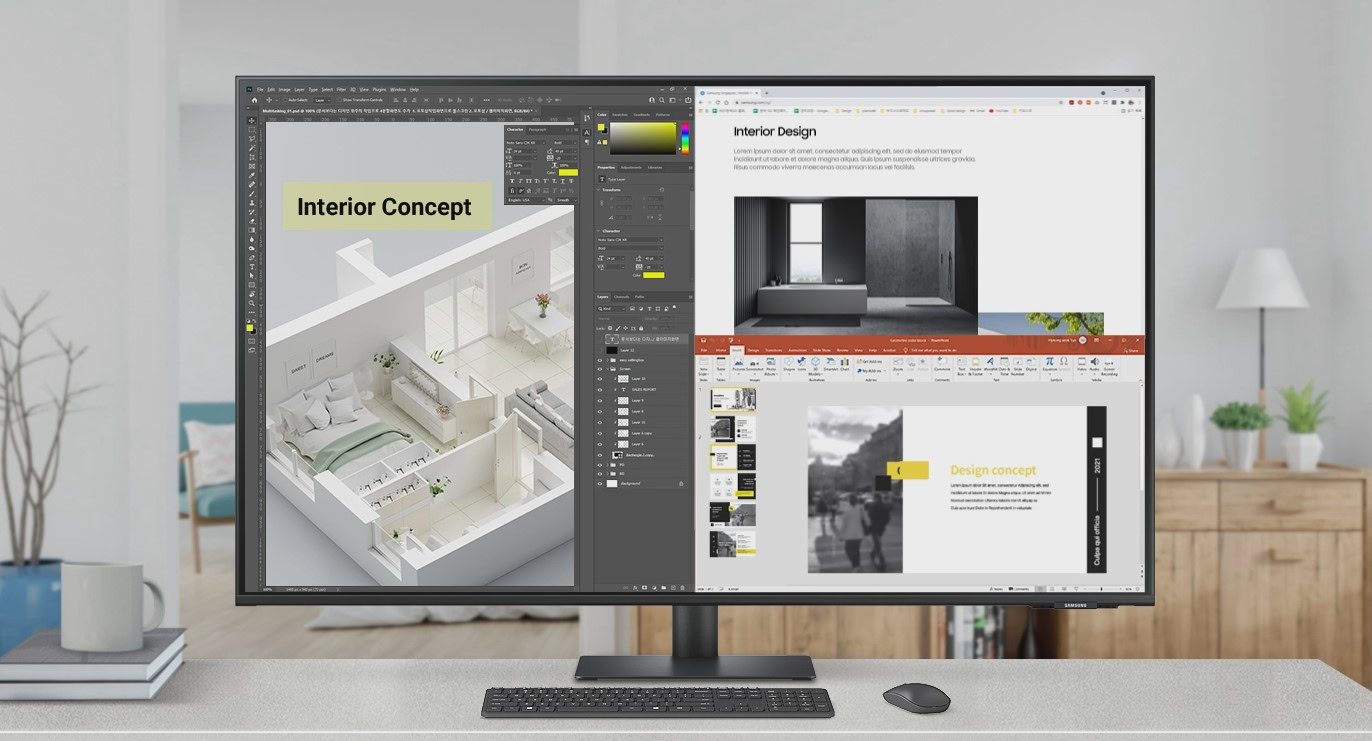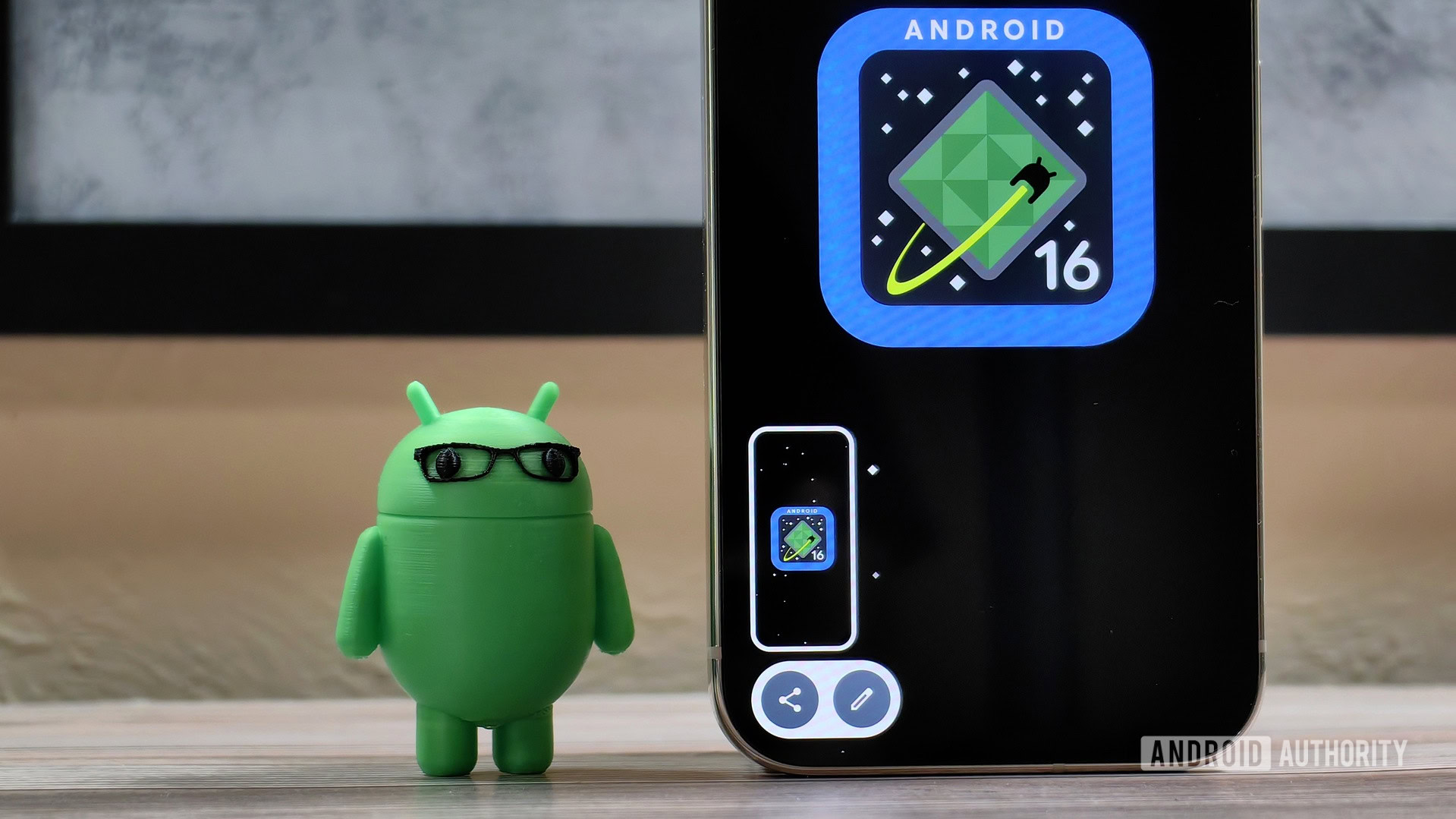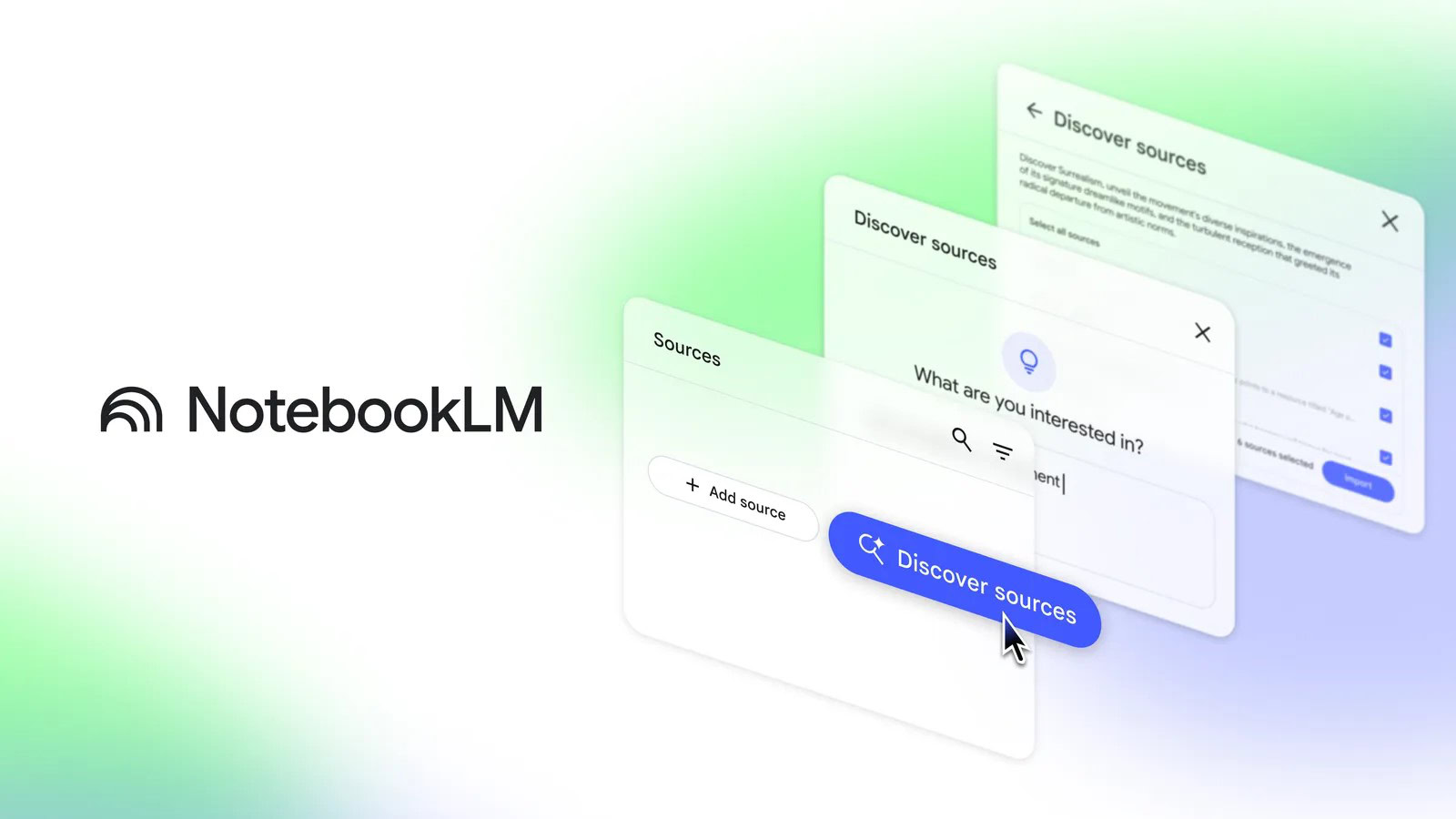Billed as a “Breathing and Heart Rate Sensor (reference MR60BHA2)” this new device from Seeed has me excited….the device arrived in a well-packed large box maybe 10cm*9cm*13cm.Inside, a small box (9cm*2.5cm*2.7cm) containing the sensor and a double-sided business card pointing the buyer to building sensors with Seeed Xiao modules on one side and advertising their manufacturing service on the other.
Time to open the box – why am I excited? Because I’ve just been griping about “presence” sensors which fail to notice when I leave my office and movement sensors that can’t handle me sitting dead still to watch YouTube tutorials – maybe this? The unit (3D printed early production case – but WELL MADE) came without instructions – and when I plugged it into USB power – a white light appeared briefly on the unit before going out.I saw nothing new appear in Home Assistant.It wasn’t until I checked my phone WIFI and noticed a new access point available that I realised the unit was on and it seemed to be working… “seeedstudio-mr60bha1” appeared as an access point so I picked it… “Connected without Internet” said the phone – so I looked at the access point settings – manage router.
I was given an option to connect the device to my nearest WiFi access point – I did.That done, back in Home Assistant I saw a notification saying a new device was available.“check it out”.
I did.And from there I noted the controllable LED light and a host of sensors – in this case “a picture is worth 1000 words” – so – I added the light and sensors into Home Assistant – let me show you some pictures..starting on my phone as the device’s access point is utilised to let me set up my network SSID on the device and hence add it into the network and make it available to Home Assistant (effortlessly).
You’ll note on the right that it shows up as 192.168.4.1 on my phone until I tell it about my network – anyone who has used Tasmota or other ESP-based recognise this.With the WiFi set – the device became discoverable in Home Assistant..All I had to do was hit ADD and (optionally) tell it which area it was in.
And with that – I could look at the Light control (just like a normal RGB light) and the sensors… Armed with that information it took me minutes to add the sensors to my Home Assistant dashboard.The very FIRST thing this is getting used for is RELIABLY turning on and off my office lights when I’m in there.More on that once it has been tested to death.
Meanwhile there’s the first attempt to add to my dashboard.As always I used a Mushroom card for the light.Short-press for on-off, long press to access colours and intensity… The wording on the panel on the right is mine.
I’ll make this a lot more compact once the novelty wears off.I think a loud bell in the living room if I stop breathing while still being in my office
But not before it’s well and truly tested – my wife would have a fit if there was a false alarm…